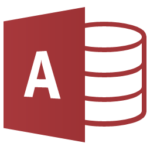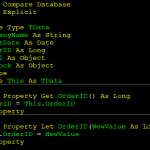Access crashes and slow performance
Error: “Automatic configuration of the current version of Microsoft Access has failed.” occurs when you try to start Microsoft Access after updating to Version 1802 [FIXED]
ISSUE
You may get the following error when start Access after updating to Monthly Channel Version 1802 (Build 9029.2167 or higher):
“Automatic configuration of the current version of Microsoft Access has failed. Your database might not function correctly. This can occur if you do not have the necessary permissions to install Microsoft Access on this computer.”
STATUS: FIXED
This issue is fixed in Monthly Channel Version 1802 (Build 9029.2253) or higher. To get the latest update immediately, open Access and choose File > Account > Update Options > Update Now.
Information for this issue is also provided in this article: Error: “Automatic configuration of the current version of Microsoft Access has failed.”
Issues affecting Access features and add-ins
Error: “This database is in an unrecognized format” when opening .accde file [FIXED]
ISSUE
When opening an Access runtime application (.accde file) saved with Access version 1710 (Build 8625.2017 or later) in an earlier version of Access, you will receive the error: “This database is in an unrecognized format”. Also, the application will not open.
STATUS: FIXED
For the most recent information on this issue, go to Access error: “This database is in an unrecognized format” when opening Access runtime application (.accde file).
Embedded objects in Access forms and reports do not display [WORKAROUND]
ISSUE
When viewing a form or report that uses a Bound Object Frame control to display the value of an OLE object column in a table, the OLE objects are not displayed.
STATUS: WORKAROUND
The engineering team is actively working on a fix. In the meantime, you can use the following workaround option:
This problem occurs due to a change in the order of preference for formats used to cache the presentation of OLE objects, along with an issue when using the Enhanced Metafile format. You can revert the change in behavior by explicitly specifying the order of format preference using the following registry key:
HKEY_LOCAL_MACHINE\SYSTEM\CurrentControlSet\Control\Session Manager
Under this key, add a new Multi-String value, named OlePictureFormatPreferenceList, with the value data:
METAFILEPICT
ENHMETAFILE
BITMAP
DIB
Mouse Wheel and Scrollbar Thumb do not adjust position in a Multiple Items Form [FIXED]
ISSUE
When using a multiple items form, adjusting the position of the mouse wheel or the scrollbar thumb does not change the items that are displayed in the form as it should.
STATUS: FIXED
The issue is now fixed in Version 1709 (8528.2139). To get the update immediately, open any Office 2016 app and choose File > Account > Update Options > Update Now.
Need more help?
Talk to support.
If you have an Office 365 for home subscription, or you purchased a one-time download of Office 2016, click here.
Ask the community
Get help from experts in our forums:
- Office on Windows forum for personal, home, or university users
- Office 365 community forum for business users
Provide feedback in Office app
You can send feedback directly to our Office teams.
In Office 2016 on Windows 10, open an Office app, and click File > Feedback.
Have a feature request?
We love reading your suggestions on new features and feedback about how you use our products! Share your thoughts on the Access UserVoice site. We’re listening.